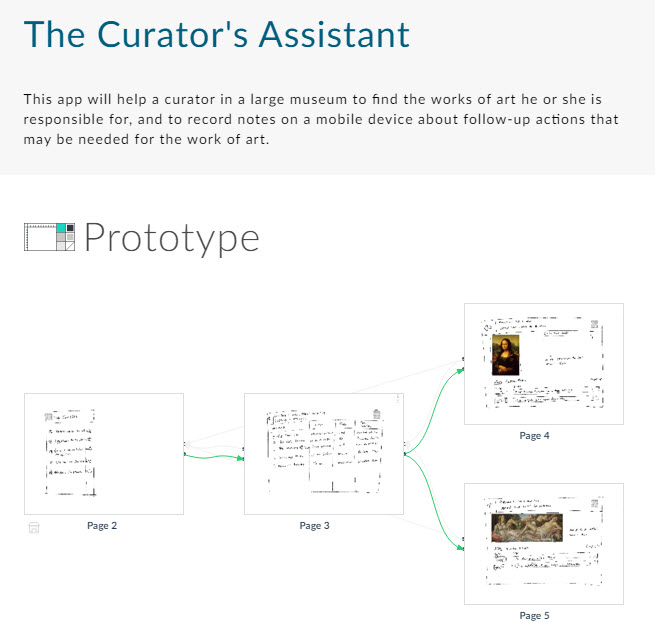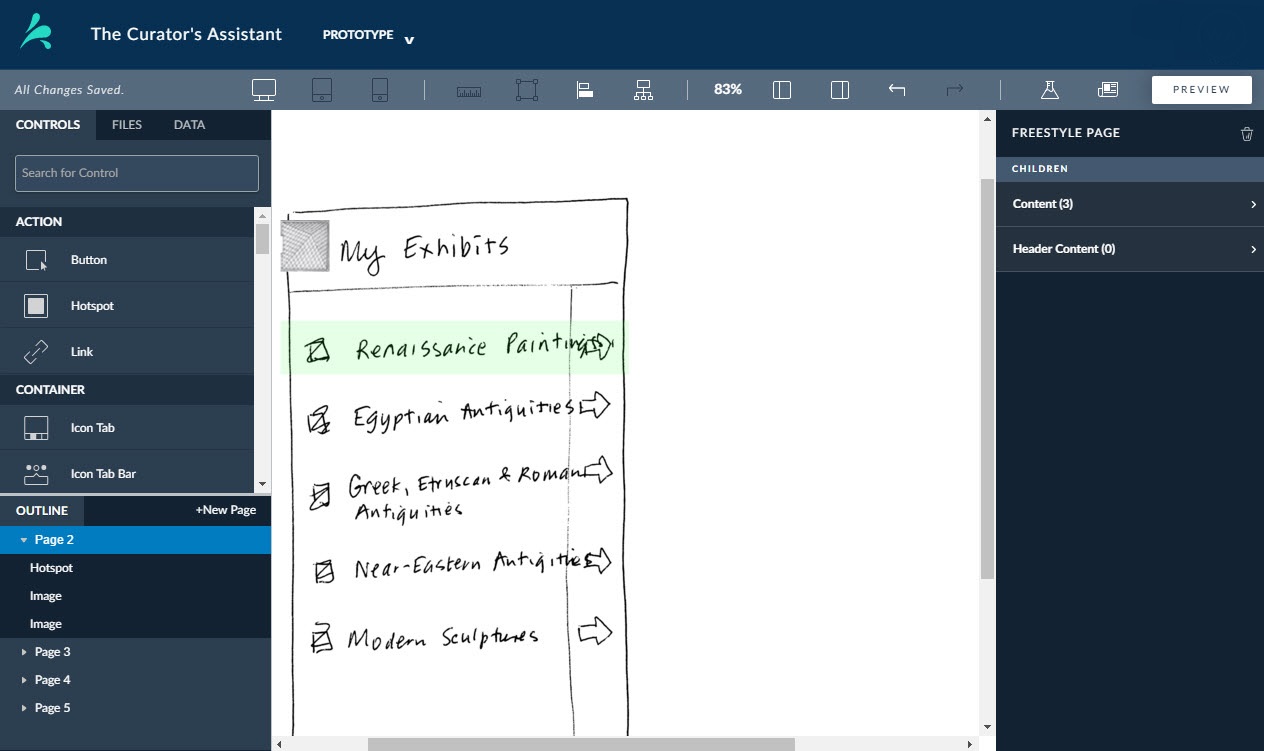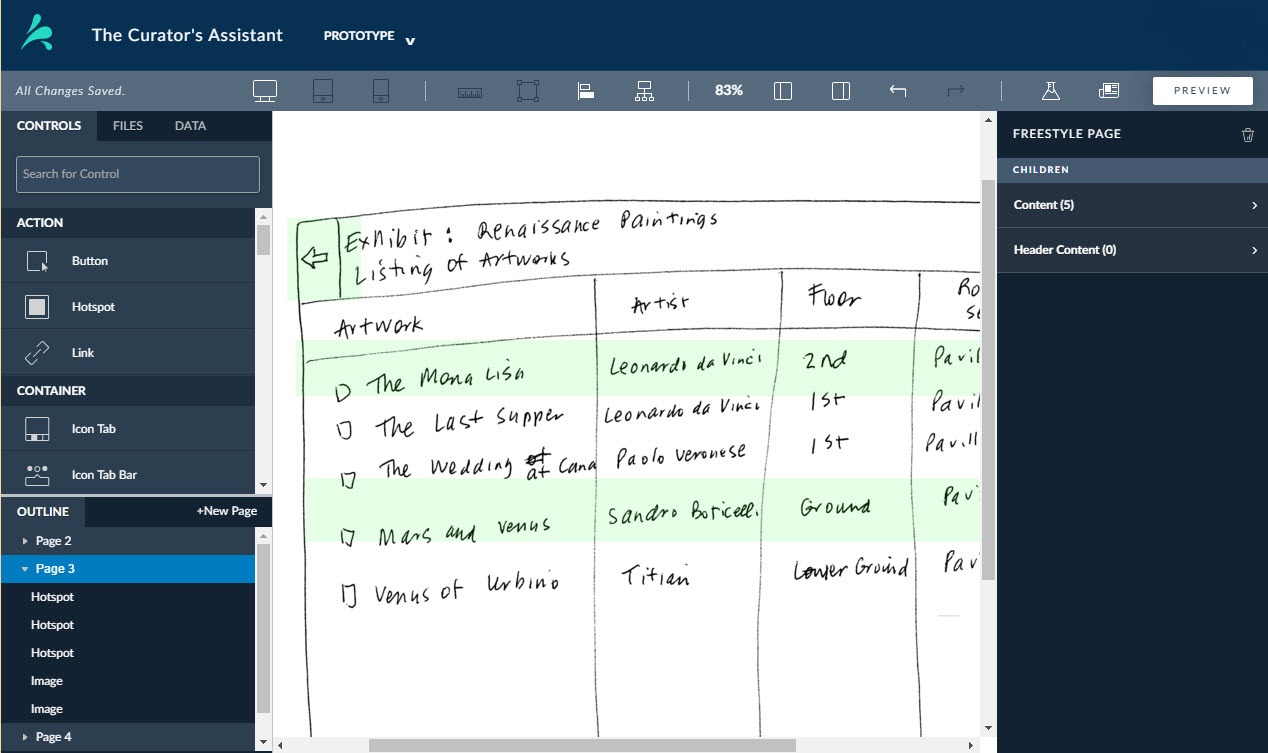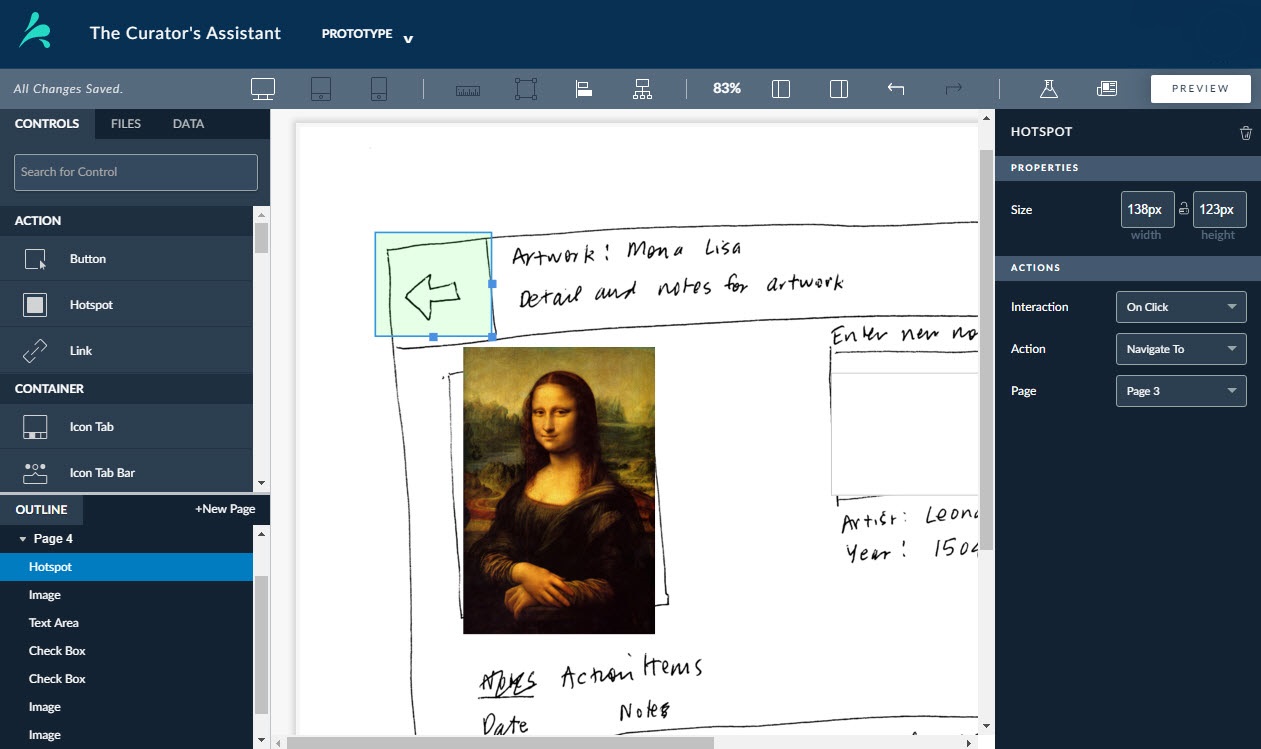One of the SAP S4 training courses I am doing is called ‘How to build an SAP Fiori Application in the Cloud’. So let me explain this course title.
‘SAP Fiori’ is the new ‘Windows 10’ style tile interface that SAP is making available for its entire suite of mission-critical business application software. (For example : a tile can show the number of purchase requisitions that a buyer needs to process. Or the number of emergency admissions into a hospital, in the last 24 hrs).
‘Application’ stands for the specific, targeted functions that will be built into each of the application tiles. For example : the classic SAP screens for processing purchase requisitions are monstrously complicated (multiple screens and tabs, with hundreds of fields!). These new apps will typically simplify those screens ten-fold.
‘In the Cloud’ means that the application code and the data that it presents and processes, will be hosted on a server that will make the applications and data available on any screen : desktops, as well as mobile devices such as iPads and iPhones.
There are lots of standard applications already available in the SAP library, but SAP has published powerful tools to enable their business users to conceive of, and design and build, any new applications that they may need.
Part of my assignment for this course was to conceive of a simple application, and then use the SAP ‘Splash’ application to prototype it. Check out the hand-drawn mock-ups that I imported into the Splash app for a museum curator. Once the mock-ups had been drawn into Splash, a large number of functions became available to add onto the layout, such as navigation functions, buttons, links and icons. In my example, the curator is using the app to find the Mona Lisa. So yes, I know : 1. that it means the curator works at the Louvre in Paris and 2. he will probably (hopefully) not need to use his app to find the Mona Lisa !